Outlook Calendar Overview
Case Manager has the option to integrate with Microsofts Outlook Calendar allowing caseworkers to see their appointments created within Case Manager reflected in their Outlook Calendars.
➡ Note: If you would like to start the process of getting the Outlook Calendar integrated with your Case Manager system please reach out to our help desk at support@iizuka.co.uk
Once configured any appointment action created for a case by the caseworker will appear in their Outlook Calendar displaying details such as:
- The name of the appointment e.g. "Email Test".
- The case reference
- The case type
- A link to the appointment action
e.g.
Here is an example of an appointment action within the system:
Within the action you can set the appointment date & time. Detail any additional information about the appointment in the 'Details' text box.
Attach any relevant attachments as you'll be used to with other case actions:
Completing the action will then display the appointment in your case actions tab as well as your Outlook calendar.
➡ Note: Please right-click & open image in new tab for a better look!
Any attachments to the action can be seen by clicking the paper clip icon e.g.
Outlook Calendar FAQs
Can we schedule a time for the Outlook Calendar to be enabled?
- Yes, please reach out to our help desk at support@iizuka.co.uk who will provide guidance for your IT team to begin the process of getting the integration configured for your system.
Will there be an associated cost?
-
There is no additional cost to integrate the Outlook Calendar for your system.
How long will it take to implement?
- We will work with your IT team to get this setup as quickly as possible.
What impact with this have on the system?
- Configuring the Outlook Calendar for your system will how no impact or downtime for you system.
As always, if you have any questions or concerns please reach out to us at support@iizuka.co.uk.
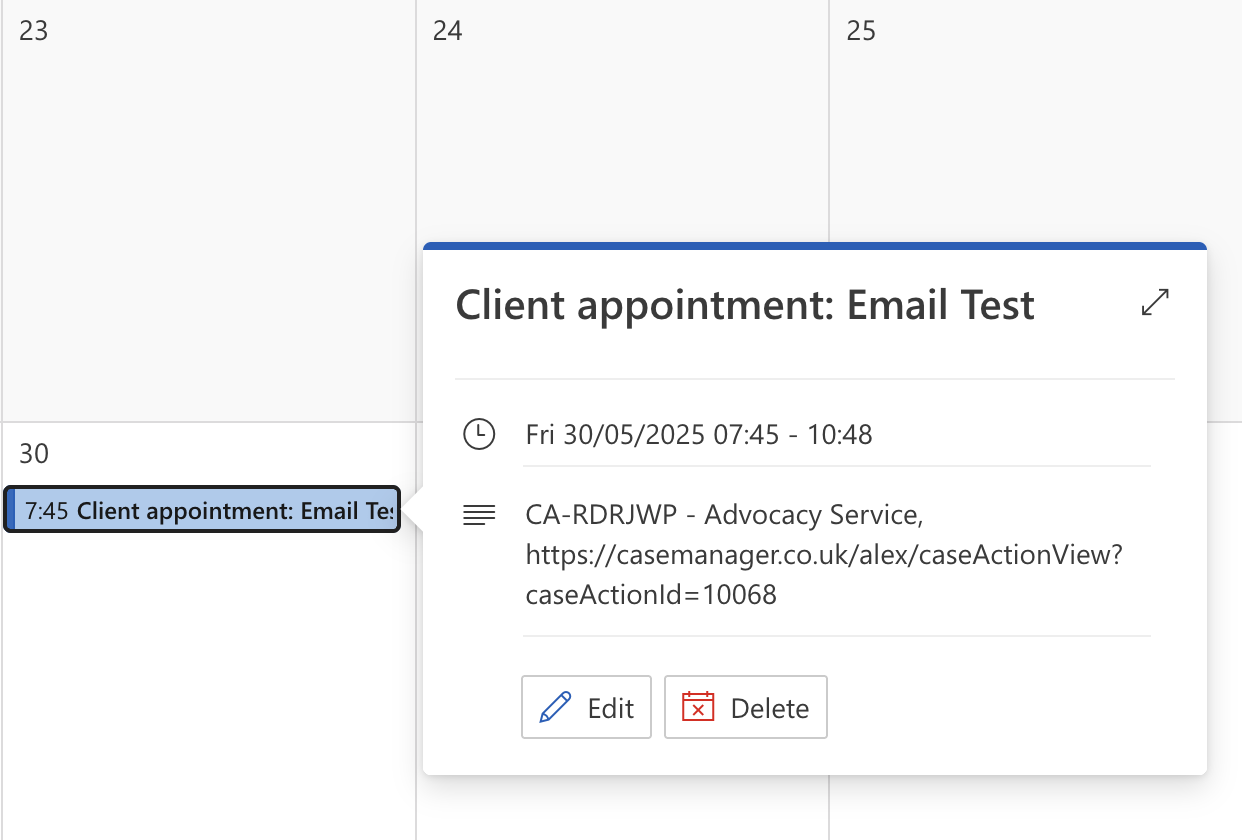

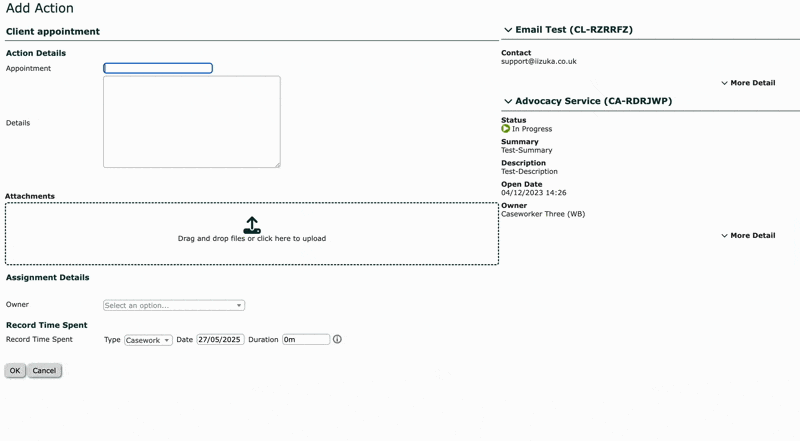


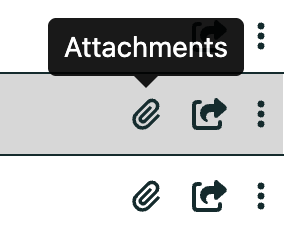
Ricky Astle
Comments