Case Manager can be configured to allow caseworkers to import emails directly from their Outlook inbox. Customers who do not have this functionality and would like this setup please contact our support desk at support@iizuka.co.uk and we will send over configuration instructions for your IT team.
➡ Note: that messages can be imported into the system but you cannot reply to them from inside the system. This should continue to be done via Outlook.
When viewing your emails within outlook the following icon will be displayed.
In Outlook, open the email you wish to import into the system and click on the "Case Manager" button in the toolbar to start the importing process.
Searching & Filtering
If the email you wish to import contains a Case Reference, the add-in will automatically search the system for cases matching that reference.
➡ Note: If you don't have permissions to see the case in Case Manager, it will not appear in the results.
If the email you wish to import does not cotain a known case reference or the case in question does not appear, you can use the "Edit Search Criteria" button to search for it. You can filter your search by case type, involved people, owner and the current state of the case.
Performing the Import
Once you have found the case you wish to import the email into, you can select the Case by clicking on it in the right hand panel. You can also enter the summary to give context to the email and you can choose which attachments to import.
Once the message is imported you can access the case by selecting the “go to case button” at the top of the panel. Within the case you will find the imported message in the case actions table.
If you're on a Case and looking for previous messages, setting the "Type" filter at the top of the Case Actions table to "Email" will let you filter the results to only show messages.
Selecting the message will open a dialog box displaying the content of the message.
As always, if you have any questions or concerns please reach out to us at support@iizuka.co.uk.

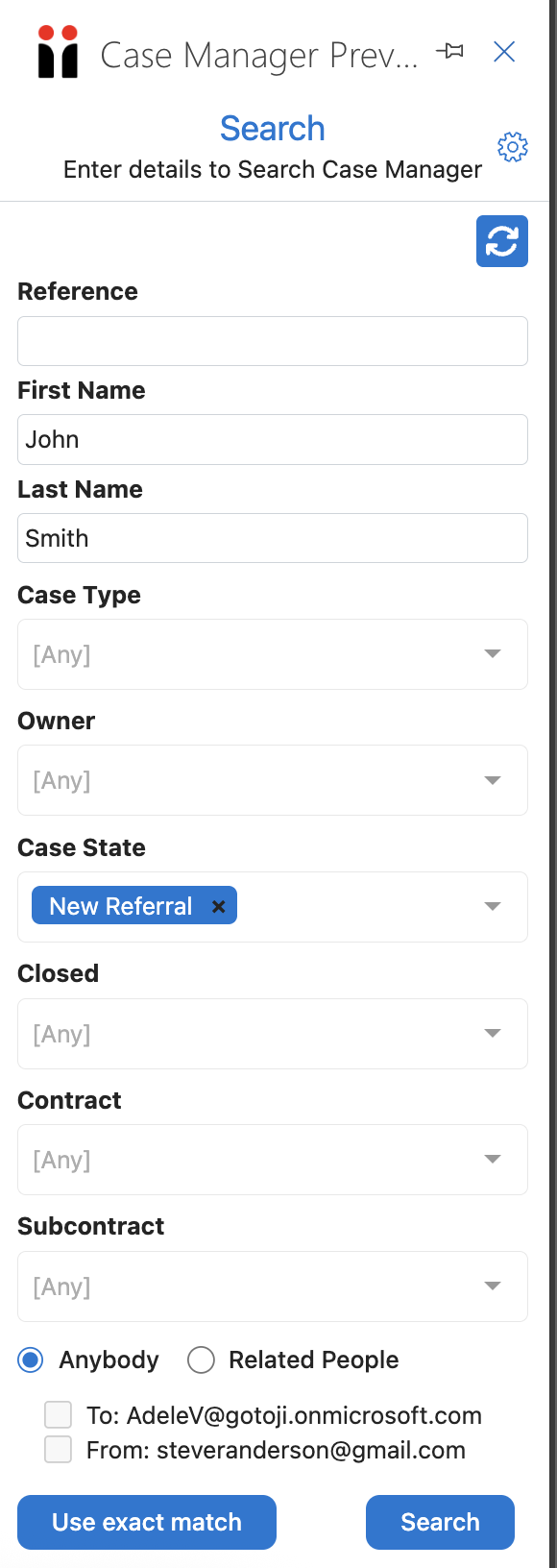
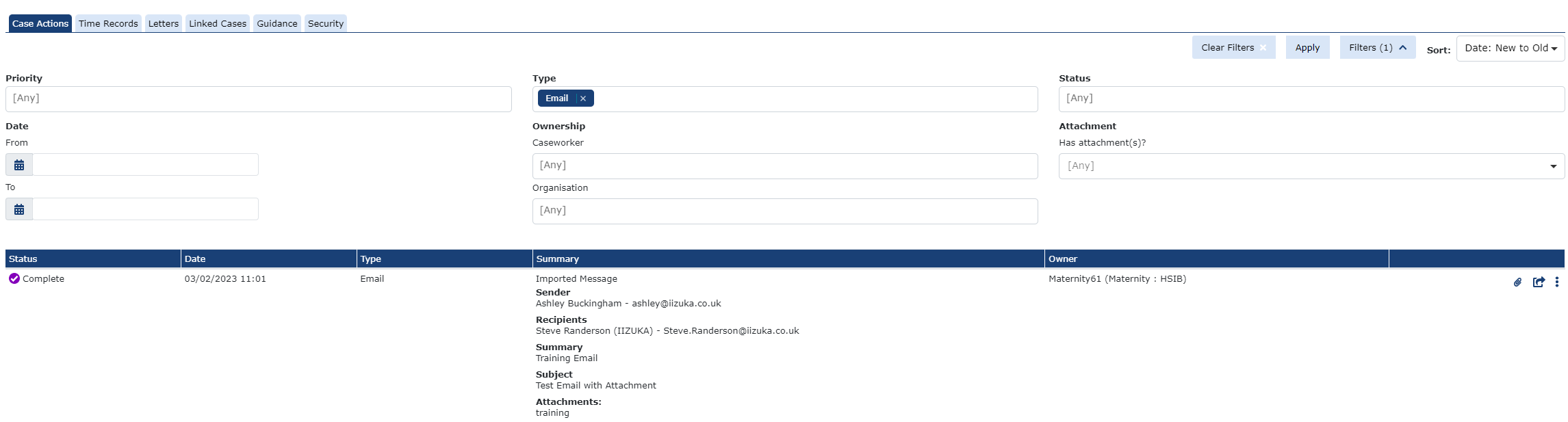
Ricky Astle
Comments