The Outlook Email Importing tool requires some setup in order to be used. Fortunately the process is fairly simple, but will need some engagement from your IT department in order to set up.
- IIZUKA will send you a manifest.xml file which will need installing onto the IT contact's account. Please note the add in may take up to 2 days to appear once installed.
- Once installed, select the Case Manager add in from your top ribbon.
- You may be prompted to select a region. If so you should select your region from the menu in the dialog that is presented
- The Add-in will fail to authenticate or connect, but the setting menu (cog icon) will still be available. Click on this and select 'Authentication details' from the menu. This will present a screen with the following information
- Highlight all the text and send this to us via email. From there IIZUKA will use this to complete the setup on your system. Please Note: To send these details securely, you should make use of a secure channel e.g a password protected ZIP file or spreadsheet.
- Once this is done, run the add in again.
- If done correctly, the add in should display the search and filter area
- If no cases are shown you can verify that cases are accessible by opening the filter menu and changing the People filter from "Involved People" to "Anybody".
- If you are able to see Cases then the add in has installed correctly and can be rolled out to all users
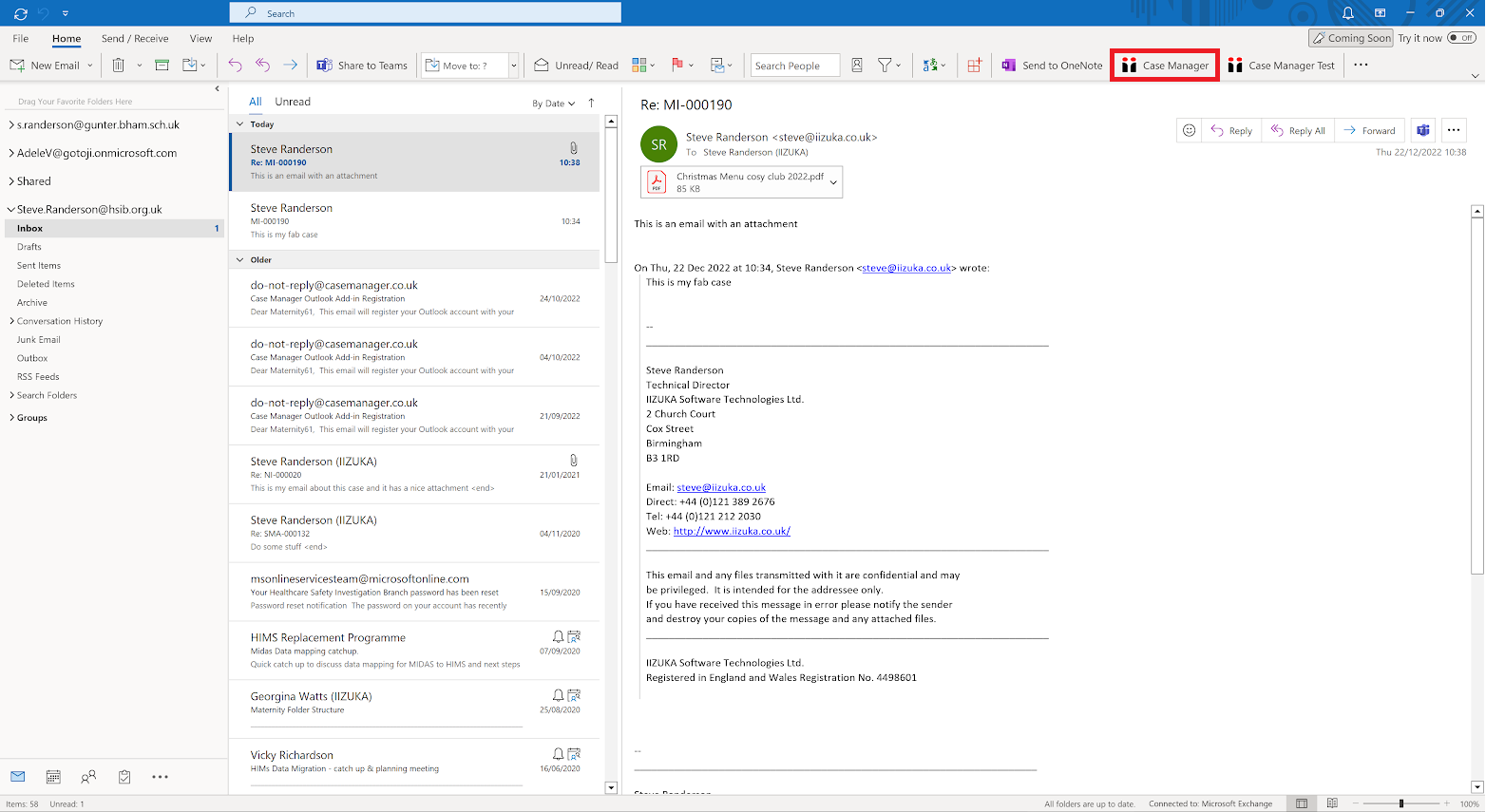
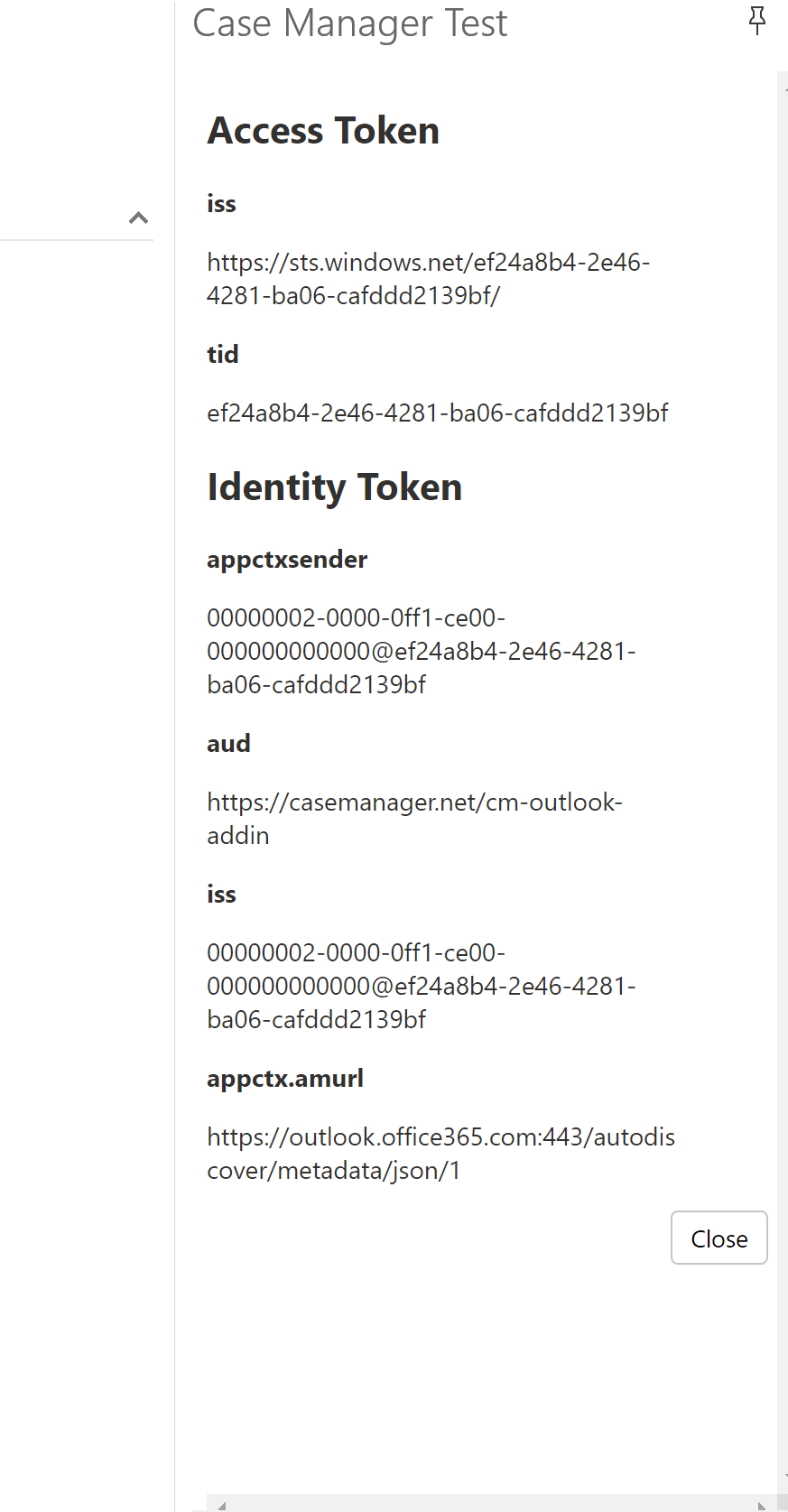
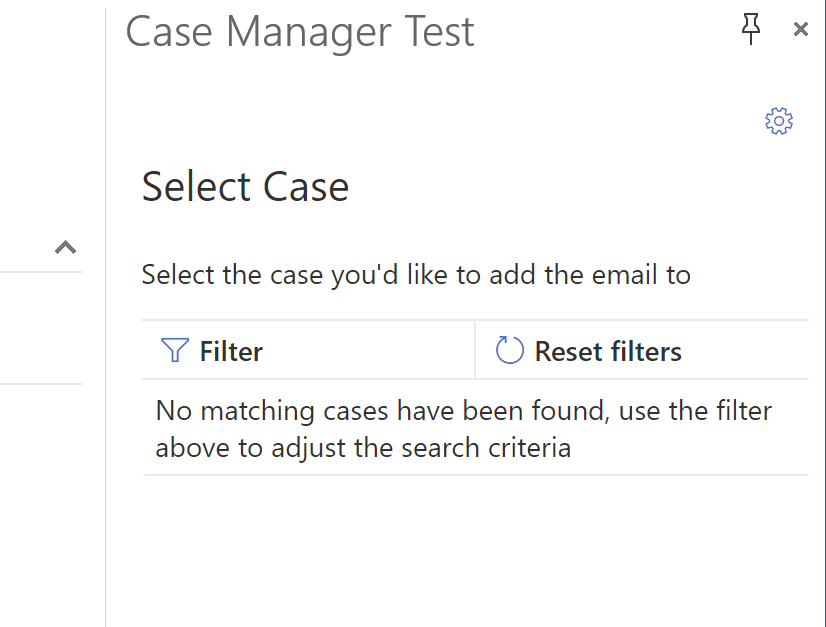
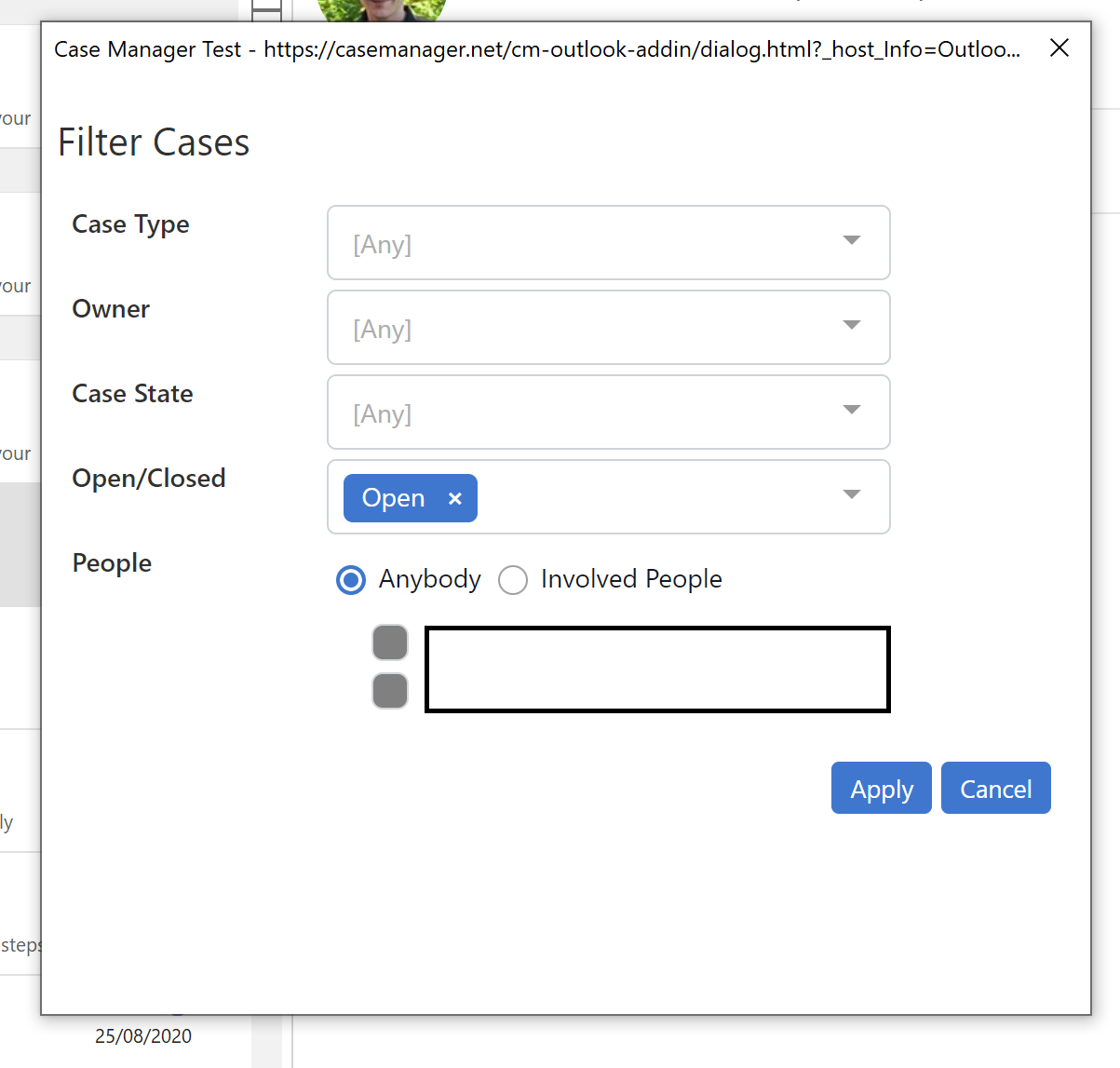
Ash Buckingham
Comments