Anonymisation and Deletion
The General Data Protection Regulation (GDPR) is a legal framework introduced in 2016 which lays out the responsibilities related to the safeguarding and access to personal data.
One aspect of the regulation mandates that personal data should only be stored in an identifiable form for as long as necessary for the data processing purposes. This can present a challenge for organisations who wish to retain data for longer durations for purposes like trend analysis or reporting. Fortunately, Case Manager provides a simple and efficient solution to anonymise data. This allows all personal data to be removed, enabling the data to be retained without violating GDPR regulations.
This article will discuss how you can use Case Manager for the anonymisation and deletion of personal data.
Data Anonymisation
Case Manager possesses the capability to anonymise client data, which includes:
- All personal data such as name, address, contact details, and date of birth. Postcode is retained for reporting purposes.
- The summary and details in all case actions and notes.
- All letters and correspondence from the client's case(s).
- Any other fields configured to be deleted during anonymisation.
- Any case actions configured to be deleted during anonymisation.
Upon accessing a client's record, it can be anonymised by clicking the 'Anonymise' link in the left-hand menu. A confirmation screen will appear, detailing the modifications that will be made to the record upon confirming the anonymisation. Clicking 'Confirm' will carry out the specified changes, resulting in the record's anonymisation.
Record Deletion
The system allows for the deletion of individual records, such as cases, case actions, and clients.
When viewing a record, 'Delete Case' can be selected from the left-hand menu. A confirmation screen will appear, detailing all the records associated with the case that will be removed along with the case record.
Confirming the deletion will carry out the action.
➡ Note: PLEASE ENSURE YOU WISH TO PERFORM THE DELETION, AS ANY DATA DELETED FROM THE SYSTEM CANNOT BE RECOVERED!
Bulk Data Deletion - Administrators Only
Administrators also have the ability to delete cases in bulk by establishing retention periods. This allows for the removal of all cases that have been in the system longer than the agreed retention periods set by your organisation.
Firstly, navigate to the 'Administration' tab and select 'Bulk Data Deletion'.
Once selected, you can view and configure the data you wish to delete, such as:
- Batch deletion size (the number of cases to be deleted at once).
- Client retention period (the duration after which data becomes eligible for deletion).
- Default case retention period (the default retention period for any cases where the case type does not have a retention period set).
These parameters can be edited on the left-hand menu under the 'Bulk Data Deletion Tasks'.
You can also add a case retention period from the left-hand task menu, where you can specify the case type and the duration.
Bulk Data Deletion Configuration
If you would like to configure data retention periods or edit batch sizes. You can do so by selecting 'Edit Configuration' from the left-hand menu:
Add Case Retention Period
From the left-hand menu you can alternatively select 'Add Case Retention Period'. Where you can select Case Types of cases & their retention periods by Year, Month, Day etc. (Includes Financial Year).
➡ Note: Selecting 'Retain Indefinitely' will ensure the data is never deleted.
After setting your configuration, select 'Perform Bulk Deletion' from the left-hand task menu. This will initiate the deletion process based on the specified bulk deletion criteria. Selecting 'Next' will display a summary of cases and clients that will be permanently deleted.
Proceeding will bring up a confirmation screen. Confirming this action will permanently delete the data, which cannot be reversed or undone.
Confirming the deletion will display a success message and a brief summary of the bulk data deletion.
You have now successfully performed a Bulk Data Deletion.
As always, if you have any questions or concerns please reach out to us at support@iizuka.co.uk.
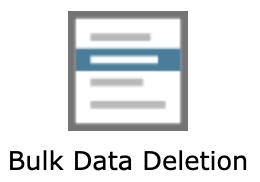
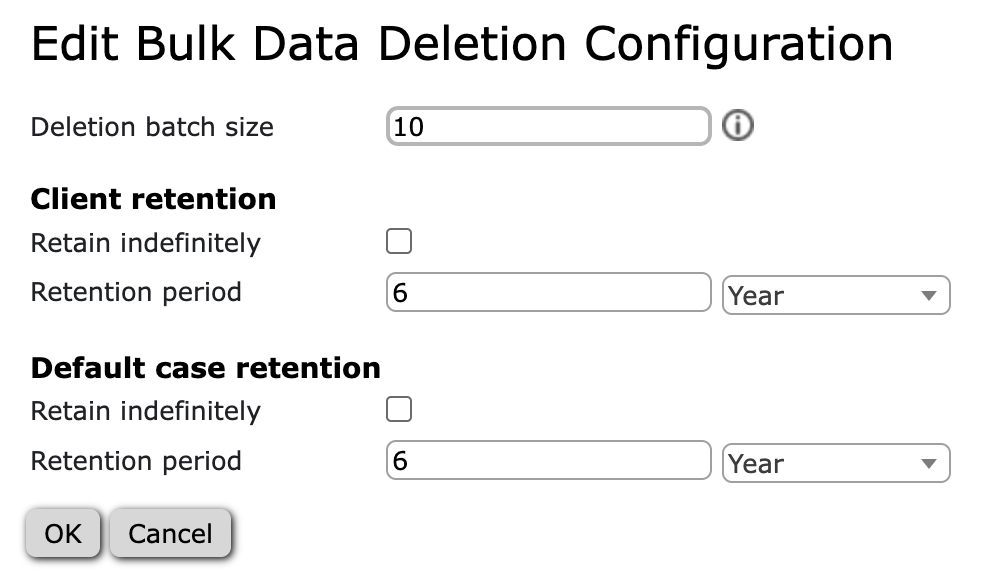
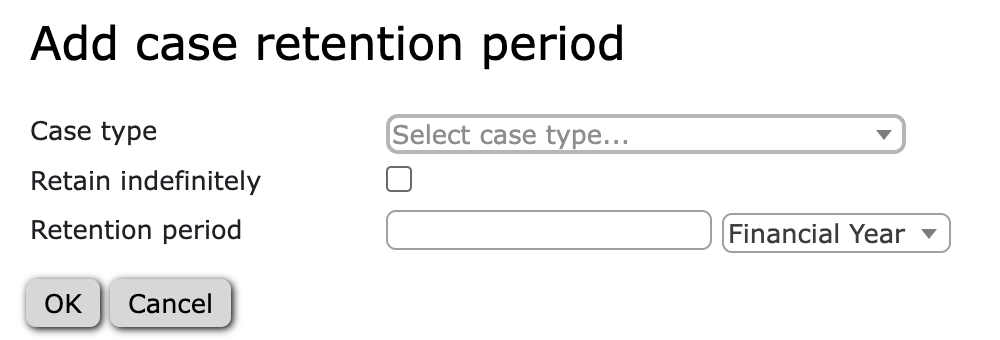
Ricky Astle
Comments