If your Case Manager system has recently transitioned onto Single Sign-On, users may notice some differences from their previous login screen. This guide will help caseworkers understand the transition and what the benefits of Single Sign-On are as well as what to look out for.
If at any point during the transition of SSO users encounter any issues. Please refer to our troubleshooting guidance here. Or reach out to our help desk at support@iizuka.co.uk.
What Should Happen When I Navigate to my System?
With Single Sign-On enabled, navigating to your system via your system URL should always prompt you with a Microsoft login page. You Microsoft login should look similar to the following:
You should no longer receive the following sign in page once Single Sign-On is enabled:
What Are the Benefits of Single Sign-On?
✅ Stronger protection – eliminate weak or reused passwords and reduce the risk of breaches.
✅ Simpler access – one secure login for all systems means fewer password resets and support requests.
✅ Smarter management – instantly add or remove access through your existing IT controls.
✅ Improved compliance – centralised authentication supports your data protection and audit requirements.
How Do We Upgrade Case Manager to use Single Sign-On?
Upgrading to Single Sign-On is free, quick, seamless, and delivers immediate security.
Guidance for your IT department can be found here.
➡ Please Note: Any details sent to us should be sent securely via a safe channel to our support desk.
As always, if you have any questions or concerns please reach out to us at support@iizuka.co.uk.
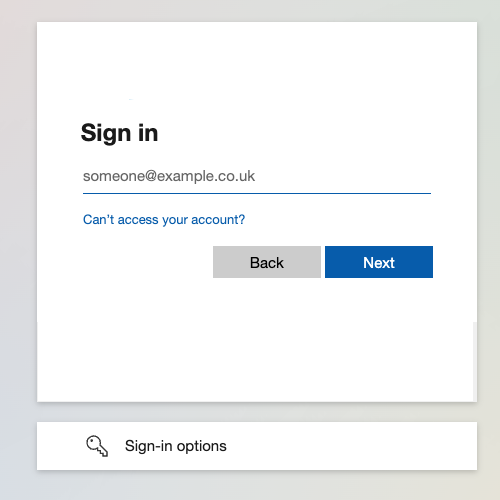
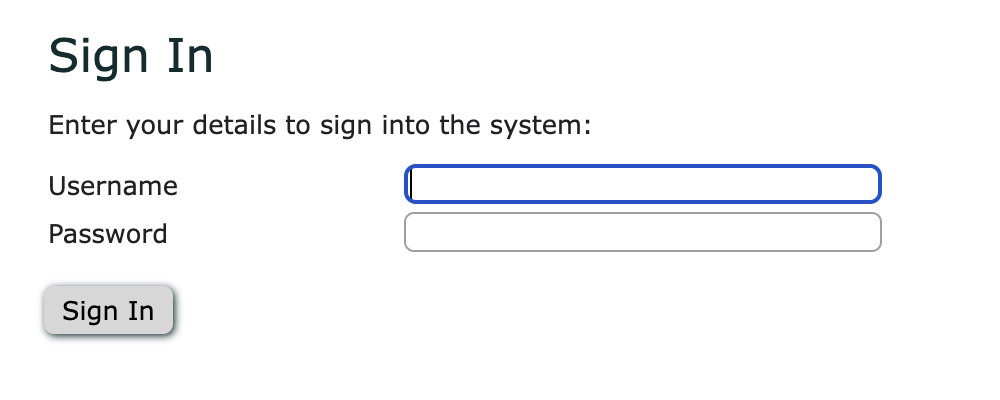
Ricky Astle
Comments