Where can I find Custom Fields?
Case Manager keeps all the field lists for custom fields under the heading Custom Fields which can be found in the Administration section of your navigation bar.
Creating a Custom Field
Custom fields are always created within a field list within Case Manager. You can also have multiple field lists comprised of many different types of custom fields. You'll first need to decide whether you are creating a new field list to create custom fields within or if you would like to add additional custom fields to an already existing field list. See below for both methods:
Creating a Field List
Creating a field list can be done by selecting Create field list from the left-hand menu.
Give your field list an appropriate name and create it.
➡ Note: The "Name" field will be the internal name used by the system, this should always be in the camel case format. If you would like to know more about camel case. Please see here.
The "Display Name" is the name that will be seen by users on the front end of Case Manager.
Your newly created field list will now visible in the Custom Fields area. Once selected from the list, you will now see all the types of custom fields you can create from the left-handed menu. If you would like to know more about the types of custom fields Case Manager includes please refer to our other knowledge base article here.
We also have a handy article about the rules some custom fields use, which can be found here.
Adding a Custom Field to an Existing Field List
You can see below an example of a list of field lists that are available in a system. Categorised by name, display name and if the field list is active or not.
The majority of fields you can create will only require a name & a display name upon creation. With options to make the field Mandatory or Anonymous by checking their reflective boxes.
Picklist Custom Fields - Extra Step
Other custom fields such as single-value pick-list & multi-values pick-list require selecting after creation in order to "Add a value" within the pick-list.
➡ Note: Values within pick-lists can also be dependent on another. However, it is important to note that Dynamic Vocabulary Values can only be dependent on what is above them. To do so, select your pick-list that has the value you want to be dependant by. Select Add dependency. Now select your dependant field from the drop-down list. Then select the value.
Where Do I Display the Custom Fields I've Created?
Once you're happy with the field lists and custom fields you've created. You'll need to decide where you want them to appear within the system. For more information on how & where to display these fields. Please see our guidance here.
As always, if you have any questions or concerns please reach out to us at support@iizuka.co.uk.
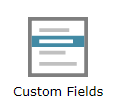
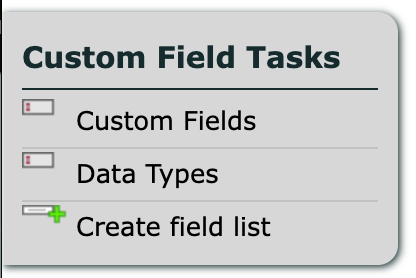
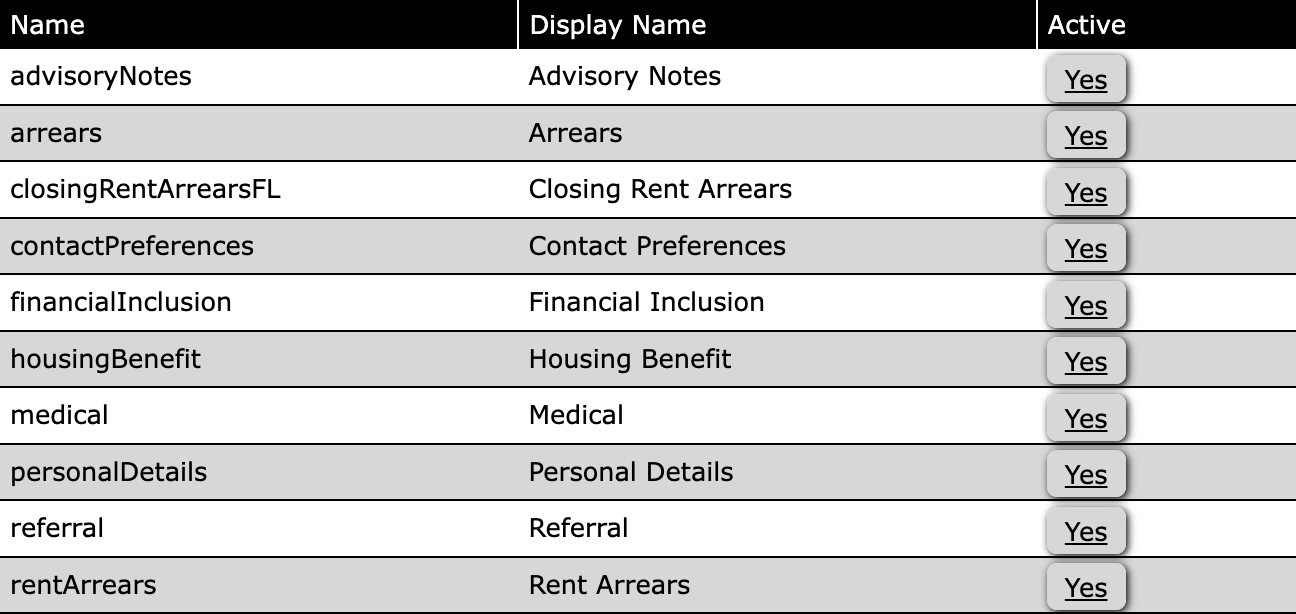
Ricky Astle
Comments