To enable Case Manager Single Sign-on, you will need an Active Directory P1 (or higher) subscription. Follow the steps below to configure SSO with Azure Active Directory:
- Log in to the Azure Active Directory admin portal with global or Active Directory administrative rights. (https://portal.azure.com/)
- Select 'Enterprise Applications' from the left-hand menu.
- Click on 'New Application' from the top menu.
- Choose 'Create Your Own Application' from the top menu.
- Enter a name for the application, select the 'Integrate any other application you don't find in the gallery (Non-gallery)' option and choose 'Create'.
- Wait for the creation process to complete.
- Select 'Single sign-on' from the left-hand menu and then select SAML. If you do not see this option, it means that you do not have an Active Directory P1 (or higher) subscription, and you will not be able to configure single sign-on.
- Configure the SAML options as detailed on the following pages:
➡ Note: Please use the lowercase convention for all usernames and emails
➡ Note: Please right-click & open image in new tab for a better look!
➡ Note: Please right-click & open image in new tab for a better look!
9. Configure user and group access to the Enterprise Application to permit users to log into the application.
➡ Note: Please right-click & open image in new tab for a better look!
➡ Note: If you are updating an existing Case Manager instance to use single sign-on, then you may find that the default Azure username mappings do not match application usernames and users may be rejected by the application after having successfully logged in to Azure. The following shows potential common configurations, such as forcing usernames to lowercase or stripping off the domain name.
10. Optionally, set up Conditional Access to apply additional location and security constraints to those users.
11. Once the above has been completed, you will need to download the certificate, using the Base64 option. And send this over to IIZUKA for applying to your system.
➡ Note: Please right-click & open image in new tab for a better look!
➡ Note: To send these details securely, you should make use of a secure channel e.g a password protected ZIP file or spreadsheet.


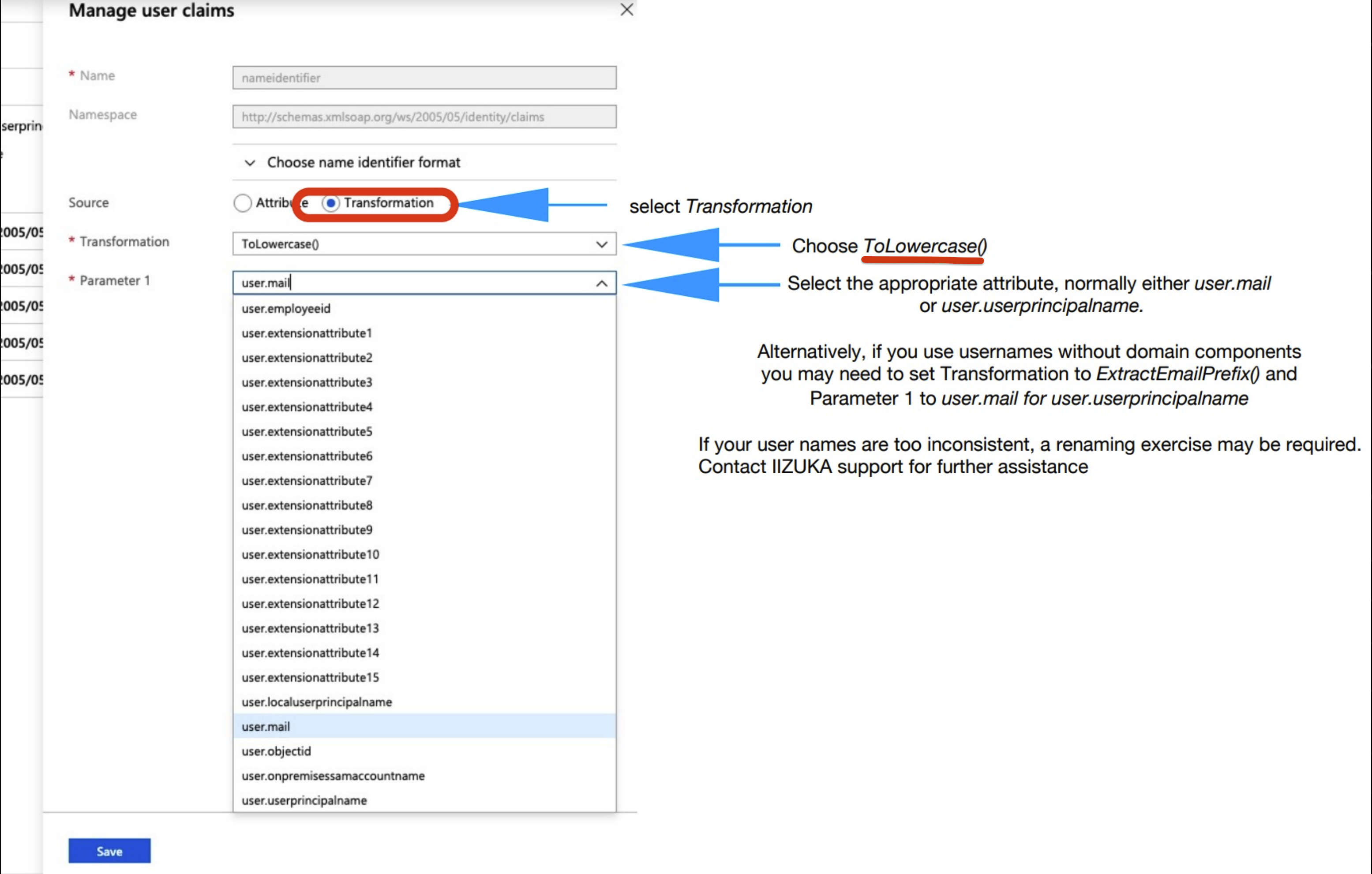

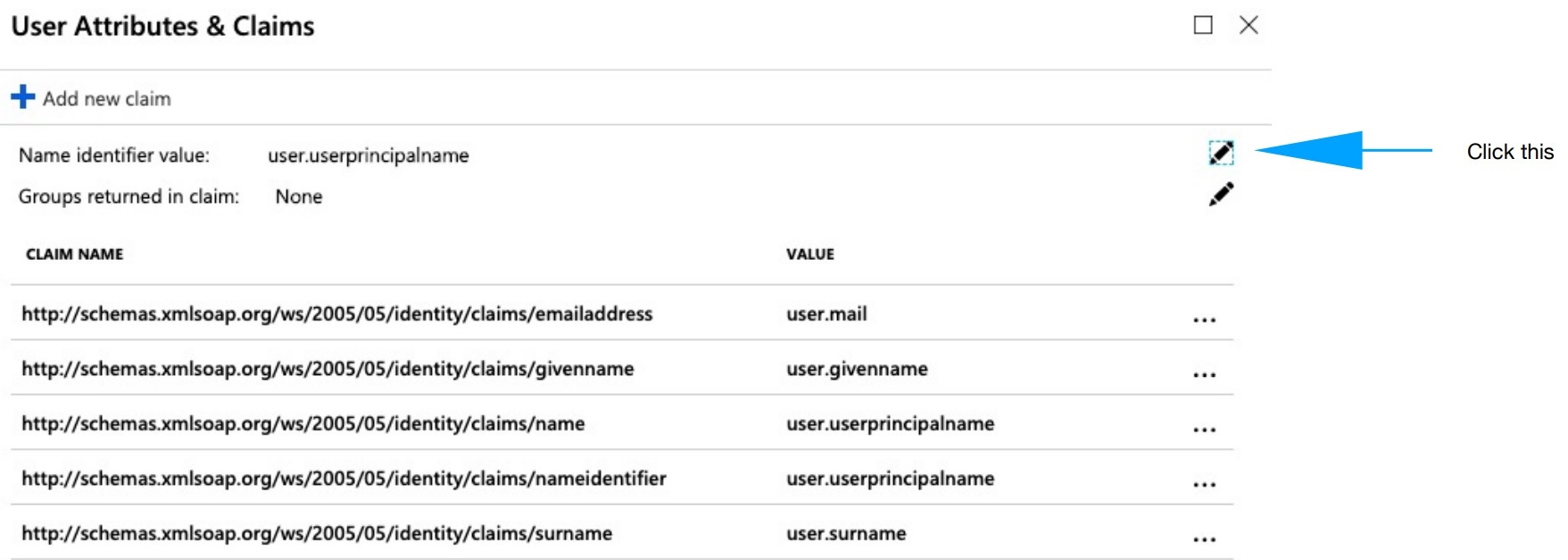

Ricky Astle
Comments