One of the biggest benefits of utilising custom fields in Case Manager is the ability to bring out that information in Reporting. This can allow you to collect and operate on data held in your system that is relevant to your operations.
How do I add them to Tabular Reports?
When you are creating reports using the Tabular Reporting Wizard, you are able to select field lists from the first level of the entity that you want to report on.
As an example, let's say that we are creating a report to pull out data on who has supported our client during one of our cases. We would first access the Tabular Reporting Wizard from the Report Tasks area on the Reports screen. At Step 1, we will select the entity that we want to collect data from; in this case it will be the Case entity.
When we reach Step 3 and are able to add our fields to the report, if you scroll through the Property Browser without opening any other option on it, you will eventually find the display name of the field list that you want to add to this report. In this case, we can reach the Support field list we were looking for and can add any of the fields found on it to the report.
➡ Note: Multi-value pick-lists will not be able to be selected when creating a tabular report. To get around this, an advanced report will need to be created that outputs the field instead. If your organisation has staff members that have in-house experience with creating advanced reports, please contact them for assistance.
As always, if you have any questions or concerns please reach out to us at support@iizuka.co.uk.
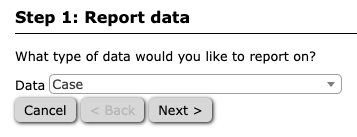
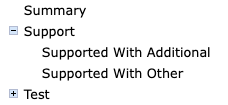
Ricky Astle
Comments