Single Sign-On Troubleshooting
If you experience any difficulties when attempting to login via single sign-on (SSO) to access your Case Manager system, here are some troubleshooting steps and solutions to help resolve common problems related to SSO login.
What are the Requirements for Single Sign-On?
All you require for Single Sign-On are the Microsoft credentials you already use to access everything else on your work laptop/tablet/desktop PC.
➡ Note: You will no longer need your usual Case Manager login details, and IIZUKA will not be able to provide support if you forget your password.
What Should Happen When I Navigate to my System?
With Single Sign-On enabled, navigating to your system via your system URL should always prompt you with a Microsoft login page. You Microsoft login should look similar to the following:
I am not getting the above Microsoft Sign-in. I am still getting the Case Manager Sign-in screen. Why?
If you are still being prompted to sign in by the Case Manger Sign-in page. It is most likely due to an incorrect URL.
How to Resolve:
Incorrect URL: One issue users may experience is a slight variation in the URL when accessing the system. This is usually due to a 'userLogin' trailing after a “/”. For example, https://casemanger.co.uk/Your System Name/userLogin - Removing the 'userLogin' should redirect you to the correct page prompted by Microsoft. If you have previously bookmarked Case Manager on your browser, you will need to update the bookmark to the new URL.
Why does altering the URL change how I access the system? - Before using Single Sign-On, users would access Case Manager directly through a Case Manager login page. Now, with the ease of Single Sign-On, users can securely log into the system using the same set of credentials they use for everything - there is no need to log into Case Manager separately.
How to Resolve Access Denied / 403:
If you see an 'Access Denied' or 'Access Denied 403 Error' screen after attempting to sign-in. It most likely due to your username ID / email being incorrect.
Incorrect Email / Username: User's email addresses or username ID's must be an exact match to access Case Manager. If you attempt to log in and receive an 'Access Denied 403' it’s possible your Case Manager email or username ID does not match up exactly with Azure. Please refer your IT Department back to step 10. of our setup guidance:
https://iizuka.kayako.com/article/37-single-sign-on-sso-azure-active-directory-setup-guidance
And ensure this lines up exactly with what is set on the caseworkers profile. We recommend always using a lowercase convention to make this process easier.
How to Resolve Home Page Looping/Freezing:
If you are clicking on a URL or a saved Bookmark of your system, and you are getting either an 'Access Denied' or your Case Manager home page but are unable to do anything. Please log out of your system if possible and delete your previously saved bookmark. As this will likely contain the incorrect URL, leading to further issues with successfully being able to log in.
➡ Note:: It may also be worth noting that some browsers may try to autofill your system URL within your search bar. Letting your browser autofill the URL may also cause an 'Access Denied' when trying to log in.
Microsoft Error
If you experience the below error when trying to log in to Case Manager using SSO, you will need to contract your system administrator.
Users need to be granted access to the Case Manager SSO Enterprise Application. You will need to add users to the user group associated with the Case Manager SSO Enterprise Application to allow them access to Case Manager.
As always, if you have any questions or concerns please reach out to us at support@iizuka.co.uk.
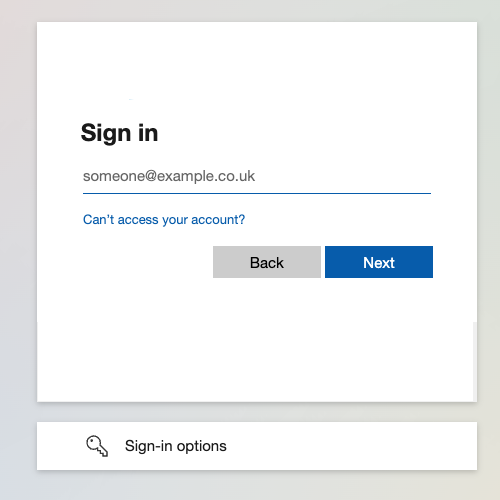
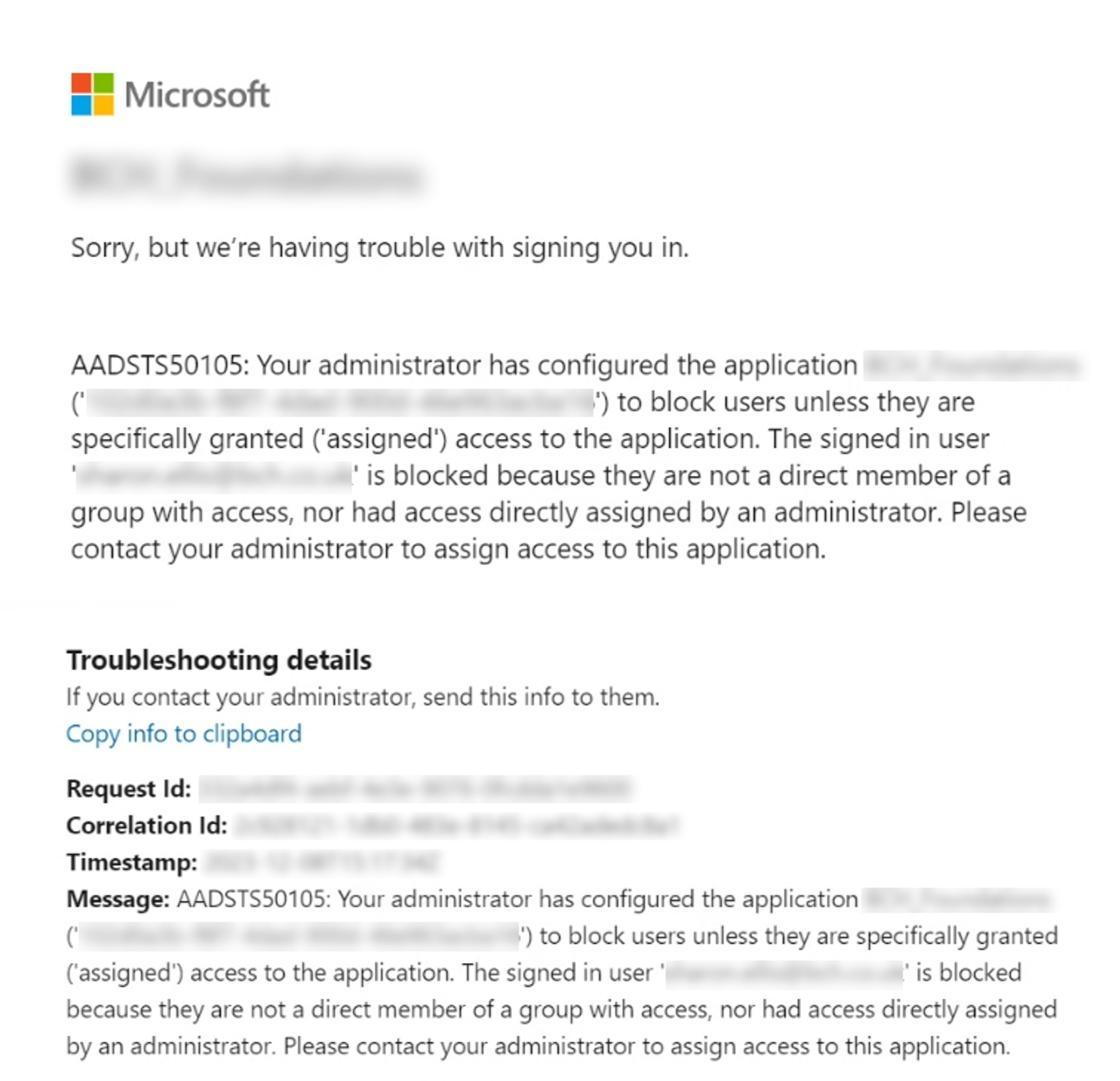
Ricky Astle
Comments