In order to grant Case Manager access to add appointments to your organisation’s calendars you will need to register a new Application with Microsoft, grant it the access required and then provide IIZUKA with the ID and secret for that Application.
This is done through your web browser in the Azure Active Directory page provided by Microsoft which can be reached directly or through the Microsoft Admin Center.
The process of creating the application and setting the required values only takes a few minutes, the required steps to register the application are below.
Guidance ⬇
1. In Microsoft 365 Admin Center (https://admin.microsoft.com) Click on “Azure Active Directory”.
2. In Azure Active Directory admin center (https://aad.portal.azure.com) click on “Azure Active Directory”.
3. Select “App Registrations”.
4. Select “New Registration”.
5. In the Register an application screen give your new app a name e.g. “Case Manager Calendar Integration” select the option for single tenant and then click on “Register”.
6. Make a note of the Application (client) ID and Directory (tenant) ID.
7. Click on “API Permissions”.
8. Click on “Add a permission”.
9. From the right hand area choose “Microsoft Graph”.
10. Select “Application Permissions”.
11. In the search box type “Calendars” from the suggestions expand “Calendars” and tick “Calendars.ReadWrite” and then click on “Add Permissions”.
12. Click on the “Enterprise applications” link to get to the permissions granting screen.
13. Click on “Grant admin consent" for YOUR DOMAIN.
14. Follow any associated login prompts and 2-factor authentication and then click on “Accept” for the permissions requested.
15. Within the app registration screen select “Certificates & Secrets” from the left hand navigation screen.
16. Click “+ New client secret”.
17. Give the secret a description and select the desired expiry length.
18. Make note of the value generated for the secret. This will only be displayed once so make a note as soon as possible. That value is what we need to configure your case manager installation.
19. Send the Client ID (from step 6), the Secret Value (from step 18) and the Tenant ID (from Step 6) to IIZUKA via the support desk.
➡ Note: To send these details securely, you should make use of a secure channel e.g a password protected ZIP file or spreadsheet.
You may wish to restrict access to specific calendars. Instructions to do this can be found at https://learn.microsoft.com/en-us/graph/auth-limit-mailbox-access
As always, if you have any questions or concerns please reach out to us at support@iizuka.co.uk.k
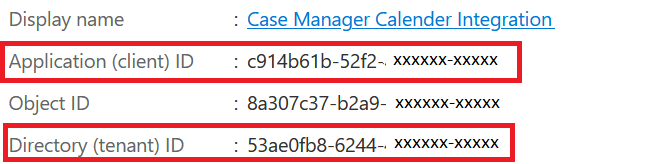
Ricky Astle
Comments